
How to Safely Share Your Windows 10 PC With Separate User Accounts
14 febrero, 2021
8 Easy Fixes for When the Your Phone App Isn’t Working in Windows 10
14 febrero, 2021How to Fix Third-Party App Crashes in Windows 10
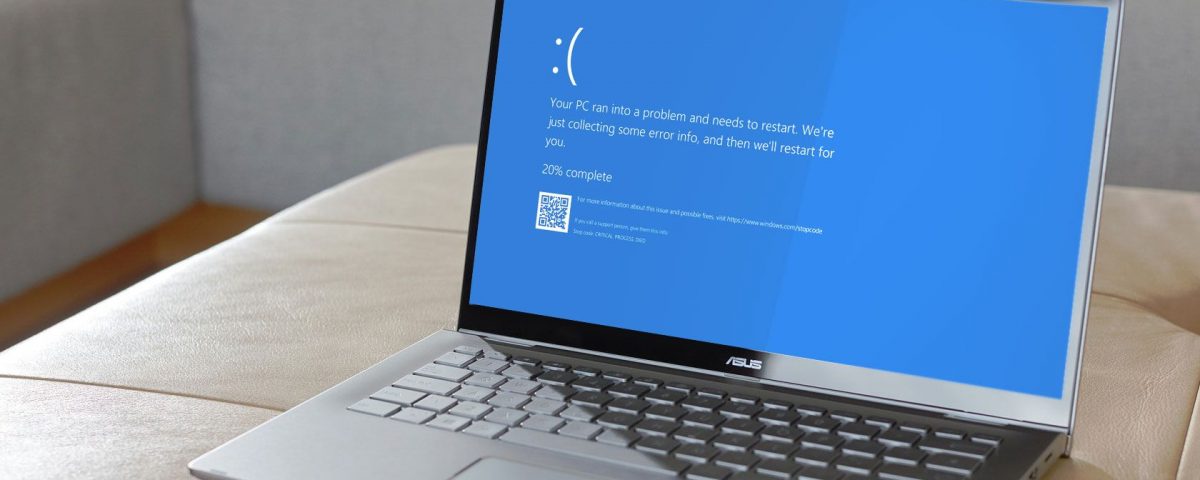
Cómo corregir los bloqueos de la aplicación de terceros en Windows 10
Do third-party apps keep crashing in Windows 10? Try these fixes to solve the problem.
Program-specific errors are usually difficult to solve as there are endless possibilities that could lead to them. To Microsoft’s credit, almost all Windows native apps such as Mail, Calendar, Sticky Notes, etc. run smoothly and don’t crash often. The same cannot be said for quite a few third-party apps.
If they stop working or crash often then here are a few universal fixes that could help solve this problem.
Common Fixes for App Crashes
Before moving on to more complicated fixes, users should check a few things:
- The application in question was installed properly. Do a re-install just to be safe.
- Antivirus software may interfere with the installation of some applications. It’s best to install an application with the antivirus disabled if the application was downloaded from a trusted website.
- Try downloading an older version of the application and see if the error persists. If it doesn’t, report your problem directly to the publisher.
System File Checker (SFC)
Just like some other nifty features in Windows 10, SFC is a utility that finds and repairs corrupt or missing Windows system files. It’s fairly easy to use and you only need to use the Command Prompt as an administrator to run it.
- In the search bar, type cmd and run it as administrator.
- In Command Prompt, type sfc /scannow to begin the scanning and repairing process.
There are some things to keep in mind when using SFC.
- Users should be aware that using this command resets Windows services to their default settings and if users don’t want that to happen, the sfc /verifyonly command can be used. This will only verify the integrity of system files but will not take any action towards repairing them.
- The utility can also be used to scan individual files by using sfc /scanfile or sfc /verifyfile followed by the full path of the file in both instances.
- The sfc /? command can be used to see the full list of commands available in conjunction with sfc.
Related: 8 Common Microsoft Store Errors and How to Fix Them
Run DISM
If SFC didn’t help or was unable to repair the corrupted files, it’s time to use DISM. This is another system utility that helps in repairing Windows system images and other files. Users should keep in mind to only use DISM after exhausting all other options. To run DISM do the following:
- Run Command Prompt as administrator.
- In the console, type DISM.exe /ONLINE /cleanup-image /Scanhealth followed by DISM.exe /ONLINE /cleanup-image /Restorehealth.
- Close cmd and Restart the PC.
More often than not, the combination of SFC and DISM can help solve a major chunk of errors in Windows 10. Users should be cautious when using these two commands as a lot of core changes are made. Just to be safe, backup your important data.
Users unsure of how to do this can take a look at The Ultimate Windows 10 Data Backup Guide.
Windows Store App Fixes
There may be instances where applications downloaded from the Windows store stop working and crash. The tips listed below are the best ways to go about fixing it:-
Resetting Microsoft Store Process
- Run Command Prompt as administrator.
- In the console, enter WSReset.exe
- After Windows has finished executing the command, restart your computer.
Clearing Microsoft Store Cache
- Open File Explorer and navigate to C: Users your-username Local Packages Microsoft.StorePurchaseApp_8wekyb3d8bbwe LocalCache.
- Tap Ctrl+A and delete all the files.
- Restart the PC.
Re-registering The Windows Store Ownership
- Open File Explorer and go to C:Program Files
- Look for a folder named WindowsApps and right-click on it. Make sure the Hidden Items checkbox is ticked. Users can find it under the View tab in File Explorer.
- Navigate to the Security tab and click on Advanced.
- Click on Change under Owner – Trusted Installer. Enter your username and confirm.
- Following this, right-click on the WindowsApps folder again. Under the Security tab click on Add.
- Click on Select a principal and enter your username. Make sure to set the permissions to Full Control.
- After this go to the search bar and type Powershell. Open Windows PowerShell as administrator.
- In the PowerShell console, type in Get-AppXPackage | Foreach {Add-AppXPackage -DisableDevelopmentMode -Register “$($_.InstallLocation) AppXManifest.xml”}. Tap Enter and Restart the computer.
If the problem was being caused due to the Microsoft Store, following the steps above will definitely remove the error. Believe it or not, there are many differences between Traditional Desktop Applications and Microsoft Store Applications.
Try a Clean Boot
Another way to check for possible causes is to Clean Boot the PC but with a twist. This time the app that is crashing will be enabled but all other third-party apps will be disabled. To do this follow these steps:
- In the search bar, type in msconfig. Click on System Configuration.
- Under the Services tab, check the “Hide all Microsoft services” checkbox.
- Select all the services except the one pertaining to the application that’s crashing and click on Disable All and click OK.
- After this, open Task Manager and navigate to the Startup tab. Click on every service(except the application) and click on Disable. You’ll have to individually click on each Service and click on disable.
Scan for Malware
Sometimes, pesky malware could be the reason for frequent app crashes. A few common-sense tips could help prevent malware from entering your computer in the first place. But, if the PC has already been infected, it’s best to do a complete system scan using third-party antivirus software or the in-built Windows Defender. To scan your computer using Windows Defender follow these steps:
- Open Settings from the Start Menu and click on Update and Security. Click on Windows Defender located on the right.
- In the dialog box that appears, click on Windows Defender Security Settings.
- In the new window, click on the Virus and Threat Protection button(shaped like a shield).
- Users can choose from a quick scan, custom scan, full scan, and offline scan. It’s better to do a full scan but beware it’ll take quite a while to complete.
No More Crashes and Stops
The tips mentioned above will surely fix any issue that may be causing a third-party application to crash or stop. While these may help in diagnosing already installed applications, there could be instances where apps don’t install at all. It’s better to be prepared for that eventuality as well.
About The Author






