The Xbox One cache is there to speed up overall performance, allowing the device to access the data it needs regularly at a quicker rate. However, sometimes this cache can become clogged up, causing performance to suffer.
You can clear the Xbox One system cache and sometimes this can help to improve performance and loading times.
How to Clear the Xbox One System Cache
To clear the Xbox One system cache you simply need access to both the front and back of your console.
Before you start: make sure your console is turned off. Now perform the following steps:
- Unplug your Xbox One power cord.
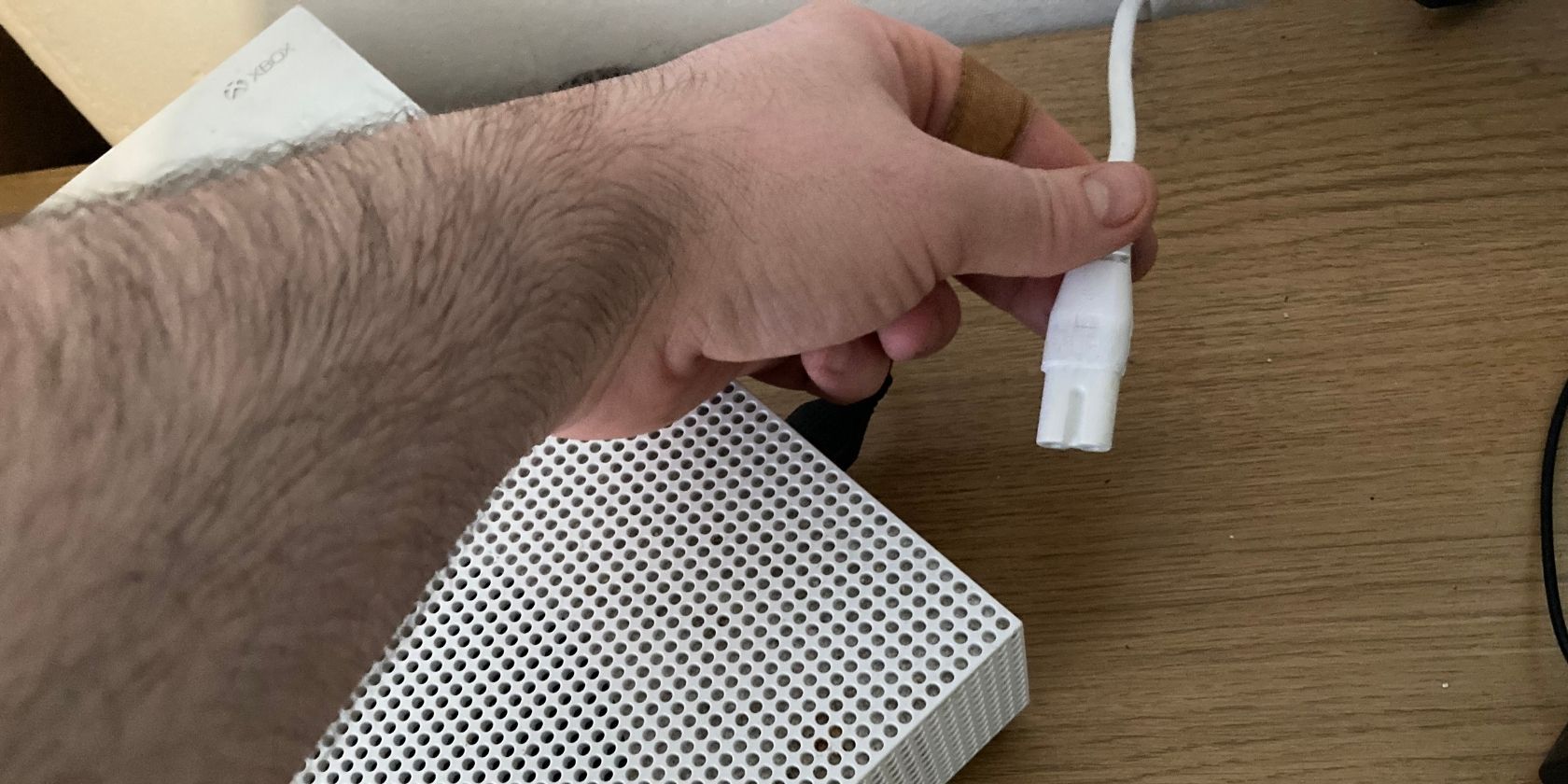
- Press and hold the Xbox Power button three to four times.
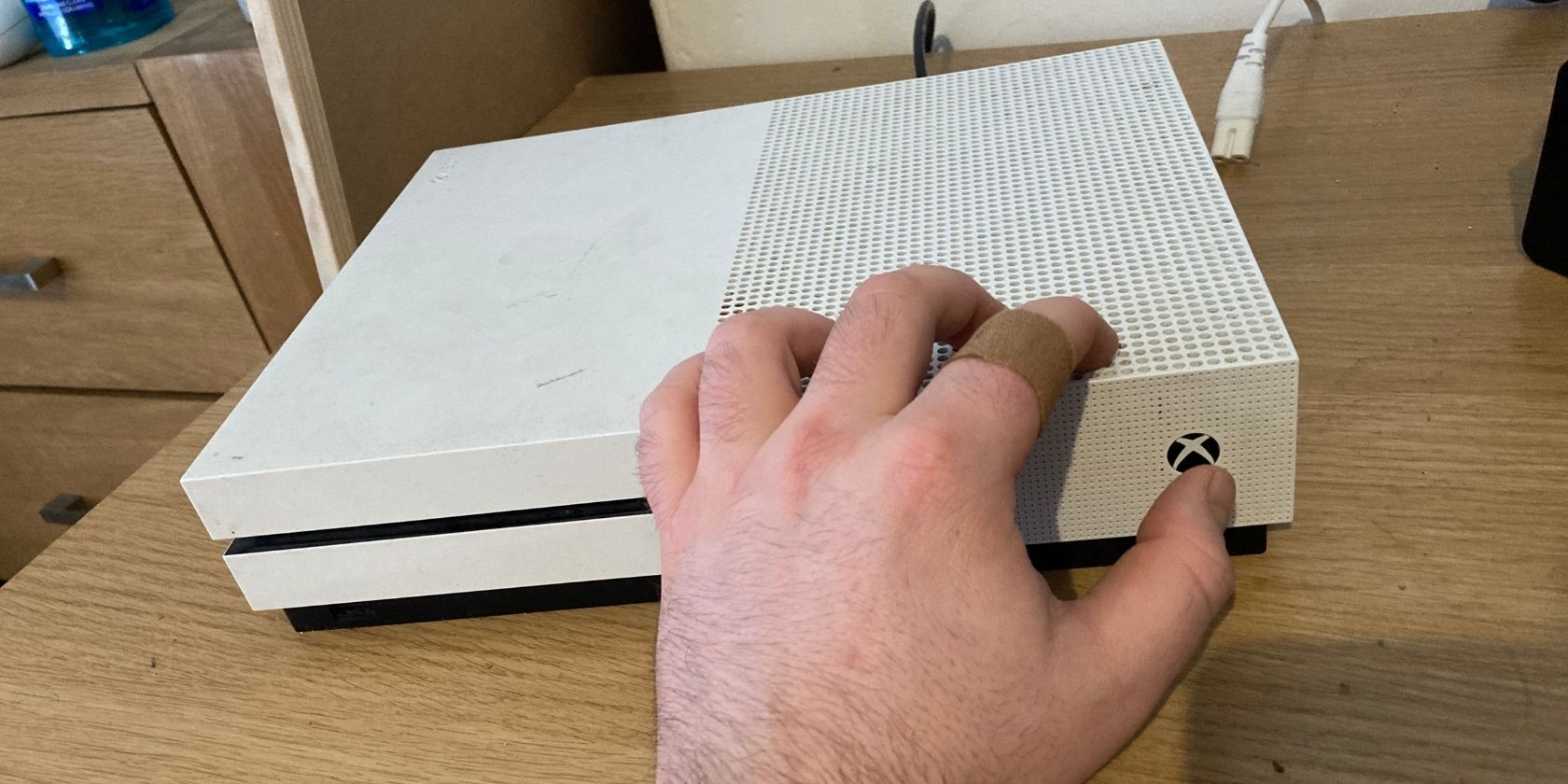
- Plug the power cord back in.
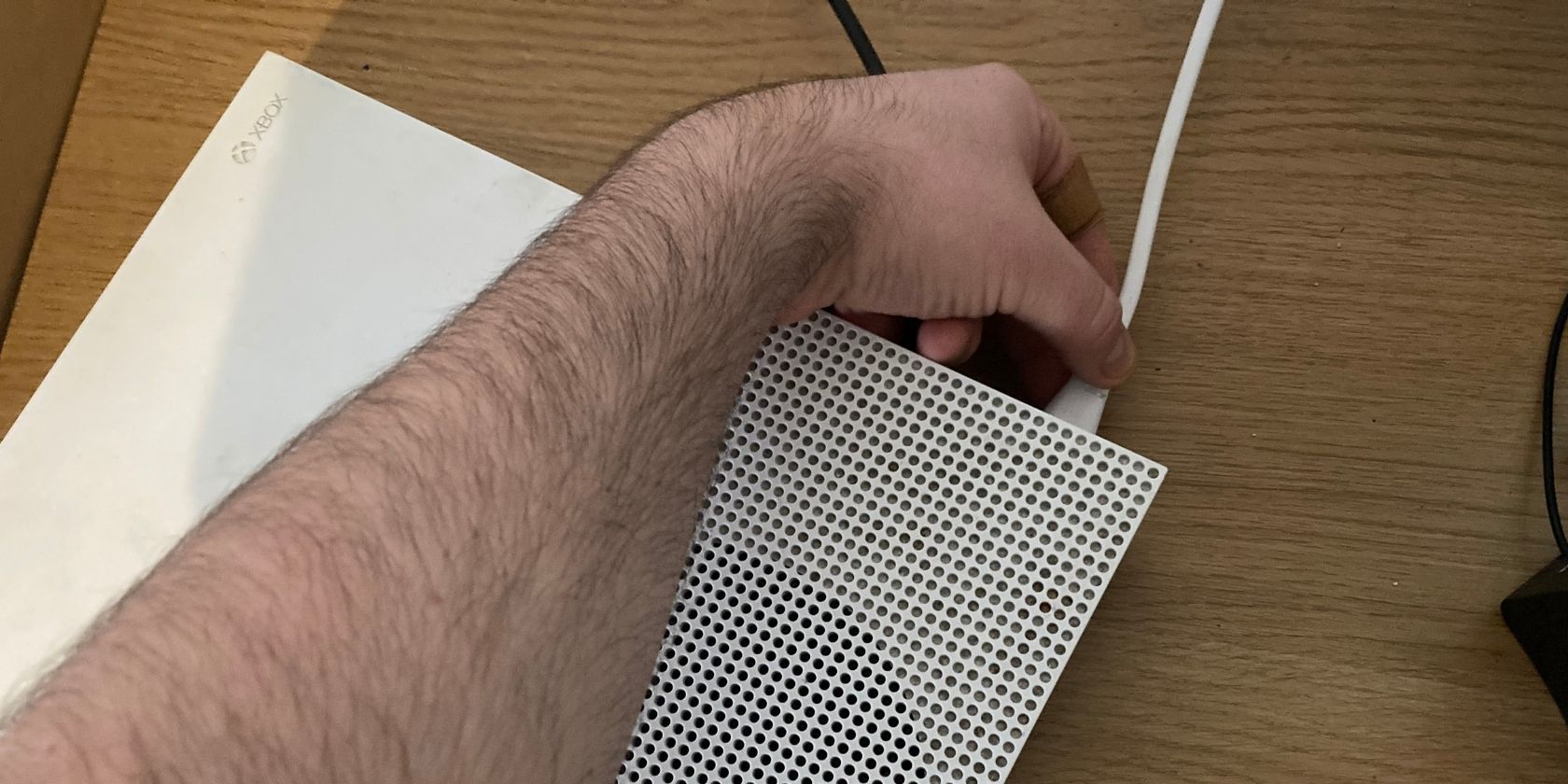
- Power on the Xbox after waiting a minute or two.

Your Xbox One system cache should now be clear, hopefully improving your console’s system performance.
Clearing Your Xbox One’s Persistent Data
Xbox One consoles store persistent data, normally for DVDs and Blu-rays. The above method of clearing the storage cache does not remove this persistent data, so you have to do this a different way with the console turned on and an Xbox controller connected and synced.
To clear persistent data, perform the following steps:
- Open the Settings app.
- Click on Devices & connections from the side menu.
- Click on Blu-ray.
- Press A to Clear Persistent Storage.
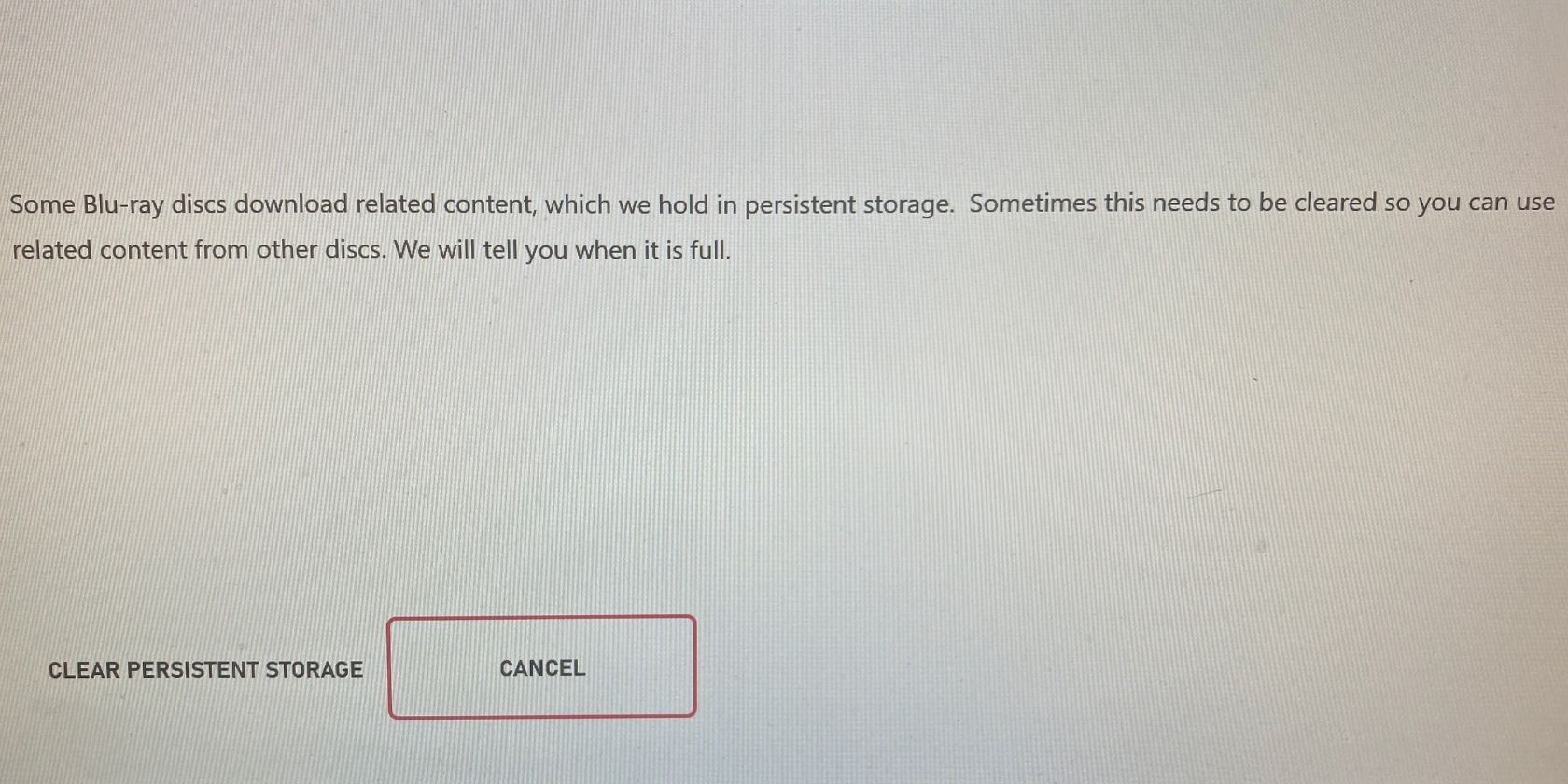
By following these steps you should clear your persistent data, which hopefully will improve the performance of your console.
Soft Factory Reset of Your Xbox One
If all else has failed then you may want to take the semi-nuclear option, which is to perform a soft factory reset of your Xbox One which will delete everything other than your games and apps.
Before performing this soft reset, you should upload any of your videos or screenshots to another place, such as an Xbox One external hard drive. If your console is connected to the internet your game files will be in the cloud to re-download after the reset has been performed.
To perform a soft factory reset:
- Open the Settings app.
- Select System then Console Info.
- Click Reset Console.
- Select Reset And Keep My Games & Apps. You can reset to a completely clean slate if you wish to, but we don’t advise this.
- After your Xbox One is reset, log back into your account.
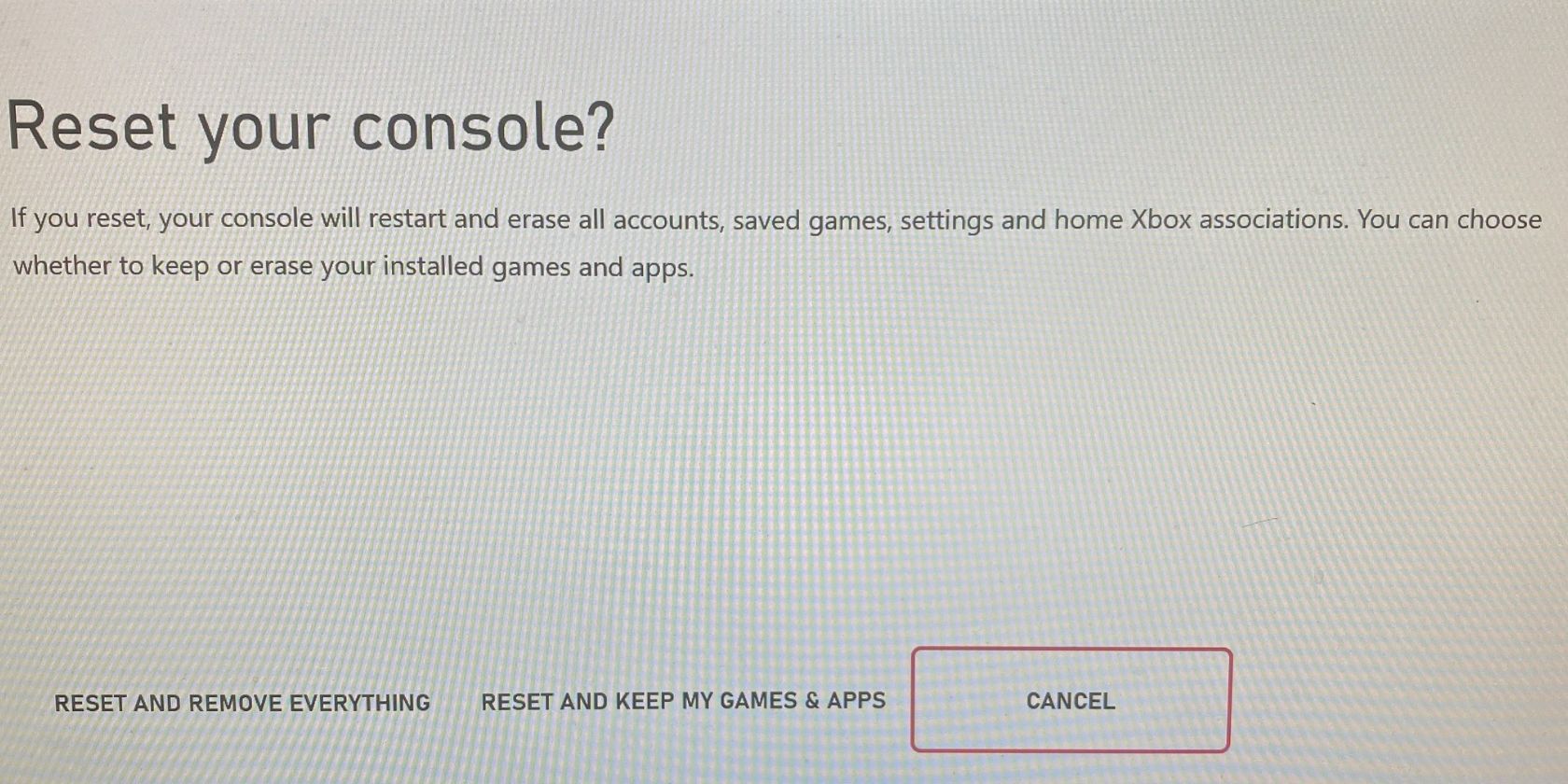
Following this reset, your Xbox One’s performance should improve.
Improve Performance by Clearing Your Xbox One Cache
Having performance issues on your Xbox One can be really frustrating. Luckily, there are ways for you to improve the performance on your own, such as by clearing the Xbox One cache.
Hopefully, these actions have improved your console’s performance somewhat, and if you notice your Xbox One becoming sluggish in the future, follow these steps again.
Read Next
About The Author









