
Cómo solucionar el error "Desafortunadamente, la cámara se ha detenido" en Android
9 mayo, 2021
Microphone Not Working on Your Android Phone? How to Fix It
9 mayo, 2021Samsung Launches Quick Share for Windows 10 to Share Files
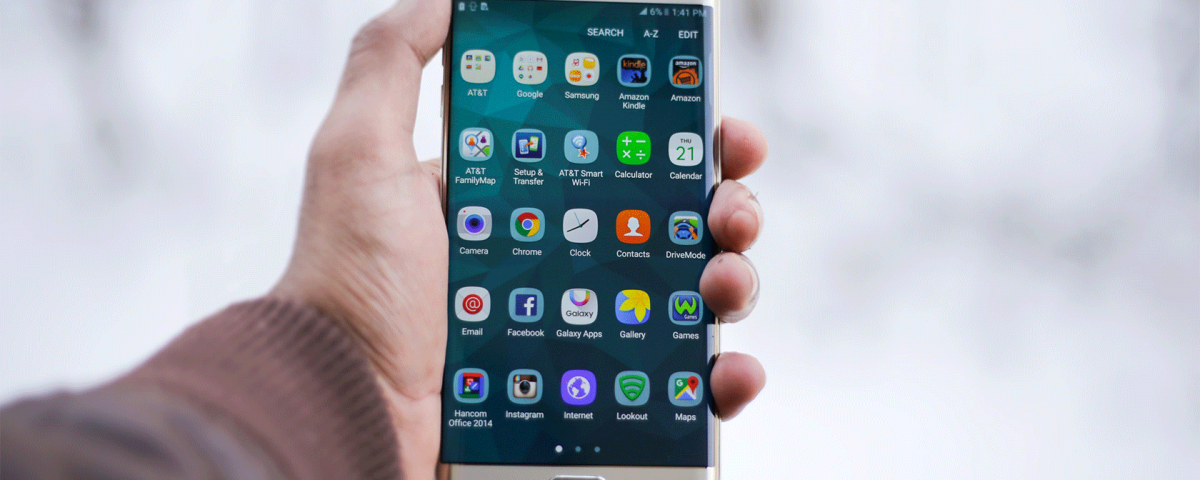
Quick Share for Windows 10 lets you exchange files between your various Samsung Galaxy devices.
If you use Samsung devices, the company has just launched a new app to help you transfer files between your devices. Quick Share for Windows 10 helps share the saved content on your Galaxy device with another Samsung device.
Samsung’s Quick Share Arrives on the Microsoft Store
As first spotted by a Twitter user, Samsung has released an app called Quick Share on the Microsoft Store. The aim of this app is to enable Samsung device users to quickly and easily transfer files between their devices. The supported devices list includes Galaxy Phone, Galaxy Tab, and Galaxy Book.
Samsung describes this app as:
Quick Share is a device-to-device file sharing feature that allows you to quickly and easily transfer content saved on your Galaxy device to people nearby who have Samsung Galaxy devices (Galaxy Phone, Galaxy Tab, Galaxy Book) using wireless communication technology.
There are certain requirements you must meet to be able to use this app, though.
How Samsung’s Quick Share App Works
Quick Share is an installable app for Windows 10. With this app, you can transfer files between your Samsung device and other nearby supported Samsung devices. This app uses wireless technologies and so you don’t need wired connections to be able to transfer your files.
Supported Samsung Devices for Quick Share
Quick Share has strict minimum requirements that you must fulfill to be able to transfer your files.
First, you can only transfer files between Samsung’s Galaxy Phone, Galaxy Tab, and Galaxy Book devices. There’s currently no support for other Android devices.
Second, the Windows 10 device must run version 20H2 in order to download and use the Quick Share app.
Third, if you’re on Android 10, you must have OneUI 2.1 or later, Quick Share 12.1.0 or later, and MDE Service Framework 1.1.37 or later installed on your device. If you’re on Android 11, you should have Quick Share 12.1.0 or later and MDE Service Framework 1.2.11 or later installed on your device.
How to Use Quick Share to Transfer Files
To use Quick Share, you need to first download the app from the Microsoft Store to your Windows 10 device. Then, after the basic initial setup, you can start sending and receiving files on your devices.
On the main interface, you’ll see the nearby supported devices. Selecting a device will allow you to send files to that device. You can choose what devices can find your device and send files to it.
Quick Share Makes Transferring Files Easier
While there are many ways to transfer files between various Android devices, it’s good to see Samsung coming up with its own solution. This can certainly be a great file-sharing tool for you if you own the supported Samsung Galaxy devices.
Read Next
About The Author






