
USB-C vs USB 3: ¿Cuál es la diferencia entre ellos?
17 marzo, 2021
How to Silence a Noisy Laptop Fan: 7 Things You Can Do
17 marzo, 2021New Windows Update Fixes the Blue Screen of Death From Printing Bug
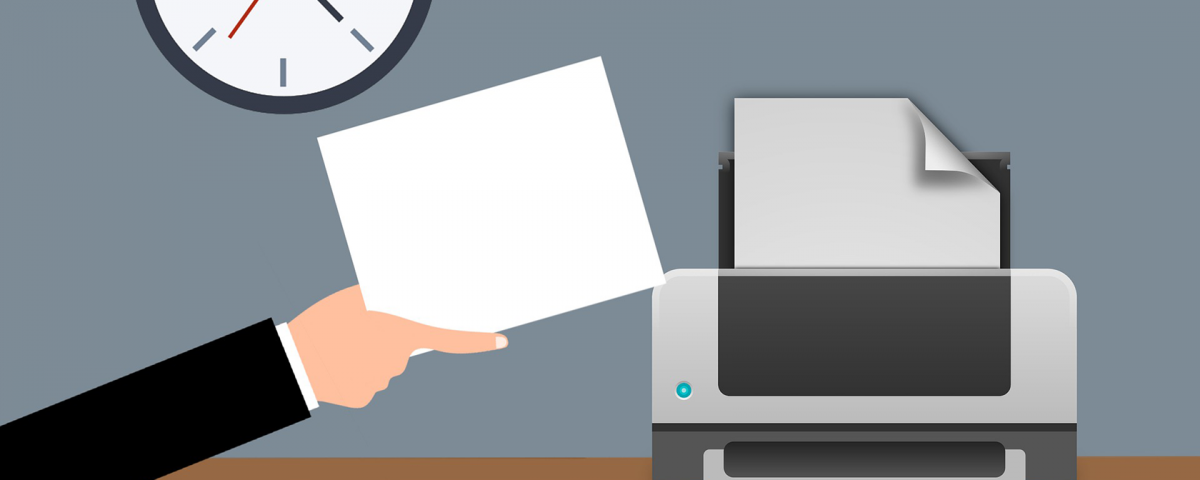
Nueva actualización de Windows corrige la pantalla azul de la muerte desde la impresión de error
Say goodbye to that nasty printing bug with this latest Windows update from Microsoft.
A recent Windows update caused a printing bug where your computer would get into a blue screen of death error when you printed something. Microsoft soon came up with a fix but it was temporary. Now, the company is rolling out an update that brings a permanent fix to that printing bug.
Microsoft Rolls Out an Update to Fix the Printing Bug
As announced on Microsoft Support, the company is rolling out an update that will fix the printing issues caused by an earlier update on Windows computers.
You simply need to install this update on your PC and the bug will be gone.
A Windows Update Caused a Printing Bug
In case you aren’t aware, an earlier update caused Windows computers to throw a blue screen of death (BSOD) error when you attempted to print something.
We aren’t fully sure what all printers this bug affected, but some of the affected ones were from Kyocera, Ricoh, and Zebra.
People who relied on these printers for their tasks really had a difficult time as they weren’t able to print anything without an error coming up on the screen.
Fix the Print Bug With the Latest Windows Update
Now that an update is available, you simply need to install this update and the issue will be resolved on your Windows PC. You can use Settings to find and install this update.
Here’s how you do that:
- Open the Start menu, search for Settings, and click the app in the results.
- Select Update & Security on the following screen.
- Click Windows Update on the left.
- Click Check for updates on the right.
- Install the available updates.
Once that’s done, restart your computer. Your print issues are now gone.
If You Don’t See the Newly Released Update
In case you don’t yet see this new update on your PC, a temporary way to get around the print bug is to uninstall the earlier Windows updated that caused it.
You can uninstall that update as follows from Settings:
- Launch Settings on your PC and click Update & Security.
- Select Windows Update from the left sidebar.
- Click View update history on the right.
- Select Uninstall updates at the top.
- Choose the newly installed update from the list, and click Uninstall.
Once the update is gone, your issue should be resolved.
The Latest Windows Update Fixes the Nasty Printing Bug
If you’re having a hard time printing something using your Windows PC, get the latest update for your operating system and most of your issues will be resolved.
About The Author






