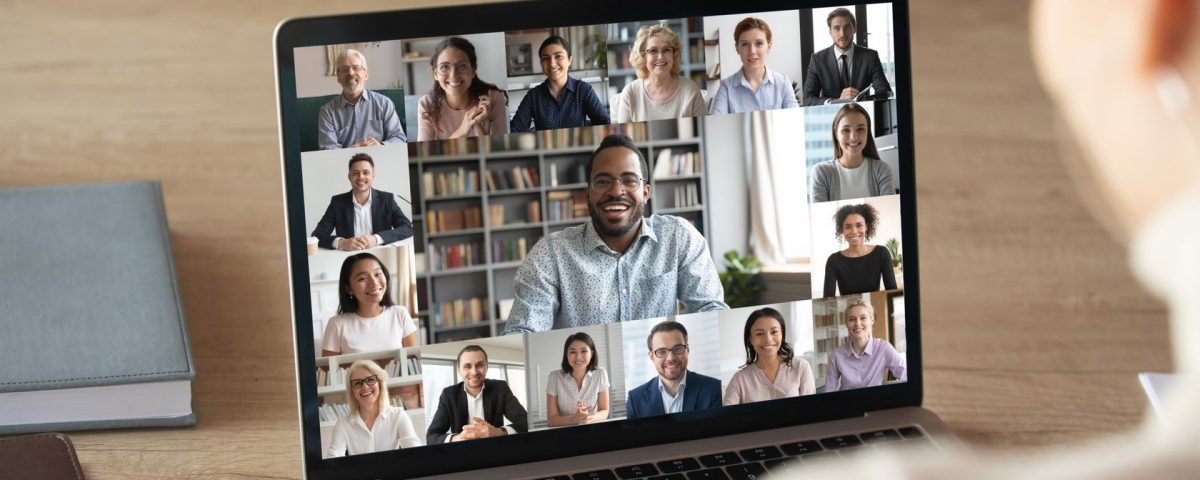In a post-pandemic world, our webcams have become an essential part of our lives. If your PC’s camera isn’t working, it can be really stressful. Fortunately, getting the camera on your computer to work properly doesn’t require much tinkering.
How to Turn on the Webcam in Windows 10
To turn on your webcam in Windows 10, press Win + S, type “Camera”, and select the appropriate option to open the Windows Camera App.
The camera will automatically start when you do so.
Third-party apps require permission to use the camera. If the camera isn’t working in a third-party app like Zoom, check to see if it has the necessary permissions.
To check camera permissions, go to Settings > Privacy, and choose Camera from the left-hand panel.
Next, scroll down and give or revoke the camera permission to third-party apps by toggling the slider.
Now, go back and see if the camera turns on. If the camera still doesn’t start, you will need to do a little troubleshooting.
Install All Windows Updates
Microsoft updates Windows quite frequently. These updates can include patches for the camera app. Failure to install these updates may cause the camera app to crash, among other issues.
As a preventative measure, you should stay on top of all updates as they come. If you miss an update, you should download and install it as soon as possible. We also recommend making sure that the drivers for your camera are up to date, as well.
After installing any possible Windows updates and updating your drivers, restart your PC and try starting the camera again after it boots back up.
If this still does not work, you might have a hardware problem on your hands.
Resolving Camera Hardware Problems
Check if the camera is enabled. Many laptops come with a physical kill switch that disables the camera physically. We advise that you check to make sure that you haven’t disabled the camera yourself by accident.
If you use an external webcam, ensure that all of its cables are connected properly. If the webcam came with an app, open it and try to troubleshoot from there.
Camera Management in Windows 10 Is Really Easy
Windows makes it quite easy to manage your webcam. All you have to do is keep everything up-to-date, including any necessary drivers for the webcam. And, as always, never forget to restart your PC after updating.
Read Next
About The Author