
6 Ways to Open Disk Management in Windows 10
5 junio, 2021
6 formas de abrir la administración de discos en Windows 10
6 junio, 2021How to Fix the APC_INDEX_MISMATCH in Windows 10
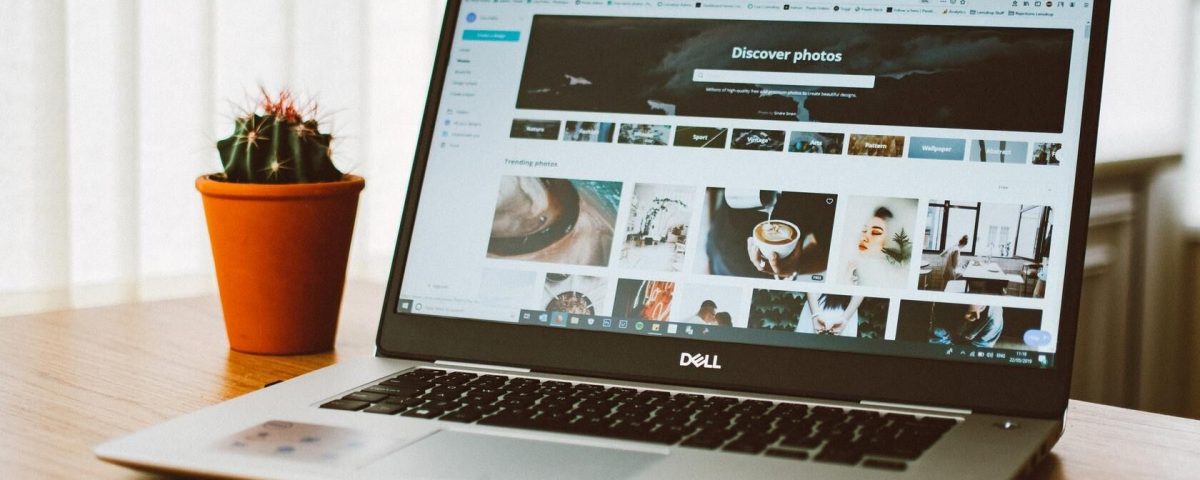
Cómo arreglar el APC_INDEX_MISHATCH EN WINDOWS 10
The APC_INDEX_MISMATCH error is a BSOD error in Windows 10 that may prevent your computer from booting altogether. While the error isn’t that common, you can fix it using some simple troubleshooting methods.
1. Check Your Computer’s Drivers
Most Windows 10 bluescreen errors, including the APC_INDEX_MISMATCH error, are caused by malfunctioning or outdated drivers. To figure out the reason, look for a filename on the error screen and simply Google it to find the associated driver.
For example, if the crash lists “RtlUpd64.exe” as the reason for the error, the Realtek HD Audio Driver is malfunctioning. In this case, you will need to either update or uninstall the driver and see if that fixes the error.
How to Update a Driver Using Device Manager
- Press Windows Key + R to open the Run application. Type devmgmt.msc in the text box and press Enter to open the Device Manager.
- In the Device Manager window, scroll down and expand the Sound, video and game controllers section.
- Right-click on Realtek High Definition Audio(SST) and select Update driver.
- In the update prompt, click on Search automatically for drivers.
- Windows will automatically download the latest drivers and install them.
How to Uninstall a Driver
- Press Windows Key + R to open the Run application. Type devmgmt.msc in the text box and press Enter to open the Device Manager.
- Now, scroll down and expand the section related to the driver you want to uninstall.
- Right-click on the driver and select Uninstall device.
- In the uninstallation prompt, be sure the check the Delete the driver software for this device option.
- Click on Uninstall and after the process is complete, reboot your computer.
2. Boot Your Computer Into Safe Mode
Another major reason for the APC_INDEX_MISMATCH error is that a third-party application may interfere with your computer’s functioning.
The best way to diagnose this issue is to check whether you still get the error after disabling third-party applications. This can be done by either clean booting your computer or booting it in safe mode.
While clean boot isn’t an official option in Windows, Safe Mode is, and it loads the bare minimum set of functions and programs.
How to Boot in Safe Mode
- Click on the Start button and open Settings.
- On the Settings dashboard, click on Update & Security.
- On the navigation bar on the left, click on Recovery.
- Scroll down and under Advanced startup, click on Restart now.
- Your computer will boot into the Choose an option screen.
- Here, select Troubleshoot > Advanced options > Startup settings > Restart.
- Once your computer reboots, you will see a list of options. On this screen, press F4.
- Your computer will reboot into Safe Mode.
Now, try using your computer as you normally would and see if the APC_INDEX_MISMATCH error persists. If it doesn’t, then it’s likely that a third-party driver or software is causing the error.
Uninstall any recently installed applications or download a different version.
3. Update Windows to the Latest Version
Microsoft regularly releases new updates for Windows, and these updates also come with bug fixes. That’s why you must keep your PC updated to the latest version.
The APC_INDEX_MISMATCH error may frequently occur if you’re running an old version of Windows that has a lot of unresolved bugs. Fortunately, Windows automatically updates itself, but just to be sure, you can manually check for the latest updates.
Alternatively, Windows Update is notorious for getting stuck. In this case, check out this guide on how to fix a stuck Windows Update Assistant and rescue your update.
How to Check for Windows Updates
- Click on the Start button and click on Settings.
- In the Settings dashboard, click on Update & Security.
- On the navigation bar on the left, click Windows Update.
- Click on Check for updates.
- Windows will check the web for the latest updates.
- If there are any updates available, click on Download and install.
- Windows will automatically install the updates.
On the flip side, newer updates could cause some unforeseen errors, such as the APC_INDEX_MISMATCH error. Though it is rare, there have been some updates in the past that cause similar errors.
The best way to determine this is to check whether the error appeared after updating your computer. If yes, then it’s likely that the new update caused it. In this case, it’s best to uninstall recent updates and wait for another stable one.
How to Uninstall Recent Updates
- Click on Start and go to Settings.
- In the Settings menu, select Update & Security.
- Click on Windows Update on the navigation bar.
- Click on View update history, and in the next window, click Uninstall updates.
- Your PC will uninstall all recently installed Windows updates.
4. Reset Your Computer
This method should be used as a last resort as it will remove all your personal settings, files, and app. If none of the methods mentioned above are working, the only solution is to reset your PC or use System Restore if you have created a restore point.
How to Reset Your PC
- Click on the Start button and go to Settings.
- In the Settings dashboard, click on Update & Security.
- On the navigation bar, click Recovery.
- Under Reset this PC, click on Get Started.
In the Reset wizard, you can choose to keep your files and apps. This option will just reinstall Windows but is less likely to work since it’s probable that an app or some other file is causing the error in the first place.
You can also choose to completely wipe your PC and reinstall Windows.
Instead of using Reset this PC, you can also opt to use Windows System Restore to restore your computer to an earlier state. But this will only work if you had enabled System Restore earlier and Windows has created a restore point.
For a more detailed look at Windows Reset and System Restore, check out how to factory reset Windows or use System Restore.
How to Restore Windows to an Earlier State
- In the Start menu search bar, type Recovery.
- From the search results, click on the Recovery Control Panel setting.
- In the next window, click on Open System Restore. You will need administrator privileges to do so.
- If you have created a System Restore point, the wizard will prompt you to choose the restore point.
- Click Finish.
APC_INDEX_MISMATCH Crash Resolved
Using the aforementioned steps, you can resolve the APC_INDEX_MISMATCH BSOD. Additionally, these steps can also be used to tackle other common blue screen errors since most of them are caused by similar issues.
Read Next
About The Author






