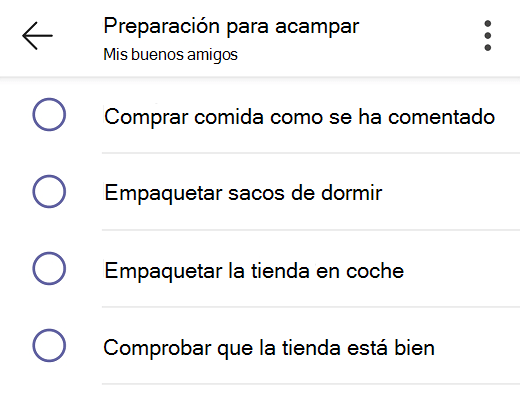Built into the Windows OS, the screen reader Narrator is a big help to visually impaired users. However, you or a visually challenged loved one may not be finding the Narrator adequate for your needs. Or maybe, you just don’t like its voices.
But there are some good alternatives to the Narrator that you could try. Read on to explore a few such screen-reading apps that offer advanced features or more natural-sounding voices—they might be what you need to connect, work, and enjoy your way.
Dolphin ScreenReader is a powerful screen reader that is designed and developed for blind or severely visually impaired individuals. It will enable you or a visually challenged family member to access the information on your Windows desktop through intelligent speech or a connected braille display.
The Dolphin ScreenReader offers you full accessibility to Windows applications and Microsoft Office so you’ll be able to work easily and efficiently. You will find ScreenReader easy to navigate with its simple keyboard access and well-laid-out control panel.
ScreenReader supports over 60 braille display models and you can switch between speech and braille at any time—use speech to type and read pages, use braille to work alongside sighted colleagues or deliver presentations with your speaker notes in braille.
Moreover, you have a choice of synthetic and natural voices with 30 different accents and languages. Plus you get speak-as-you-type functionality and can also control the description verbosity, and the volume and speed of your preferred ScreenReader voices.
EasyReader for Windows is also included in Dolphin ScreenReader, so you get fully accessible versions of thousands of books and newspapers.
As per users of the Dolphin ScreenReader, the settings are very easy to change, updates are easy to do, and the online help and support facility is excellent too.
Download: Dolphin Screen Reader (Subscription required, free trial available)
Are you seeking a screen reader with natural-sounding voices to read out documents, text, and books? The easy-to-use Natural Reader could make for a good assistant.
Natural Reader will read any text such as Microsoft Word files, webpages, PDF files, and emails. It also features a Pronunciation Editor so you can manually modify the pronunciation of a particular word.
Using the OCR function, you can convert printed characters into digital text, which you can listen to and edit in a word-processing program. You can also use OCR to convert screenshots of text from eBook desktop apps, such as Kindle, into speech and audio files.
Along with Natural Reader, you can enhance your computing experience further by setting up the improved accessibility features in Windows 11.
Natural Reader’s free version gives you unlimited use with two free Microsoft voices and a Miniboard to read text directly on the page in other applications. However, you’ll need to buy one of the three paid plans to access the natural voices.
The paid versions also let you convert text into MP3 files. This can help a dyslexic child who finds reading challenging, as you could convert the child’s reading assignments into MP3 files to listen to on a music player.
Download: Natural Reader (Free, in-app purchases available )
JAWS (Job Access With Speech) was originally released in 1989 for MS-DOS by Ted Henter, a former motorcycle racer who lost his sight in a 1978 automobile accident.
Today, JAWS is the world’s most popular screen reader developed for visually impaired computer users. You can use JAWS to access the apps on your PC through speech and braille.
With JAWS, you can surf the internet with web browsing keystrokes, write a document, fill out web forms, read emails and create presentations from your office, remote desktop, or from home.
JAWS lets you set your voices, keystrokes, HTML preferences, verbosity levels, and more. And with JAWS scripting, you can customize JAWS to work with any application, such as proprietary software developed by large employers.
You’ll find it easy to work on documents and browse the web, thanks to its inbuilt commands and hotkeys for Microsoft Office, Google Docs, Chrome, Edge, Firefox, and other popular web browsers. Moreover, you’ll enjoy clear and understandable audio enabled by its two multilingual synthesizers.
The JAWS version 2022 includes a Sound Splitter, so if you’re using a stereo headset or speakers, you can route all JAWS or Fusion speech to one ear while routing audio from all other apps to the other ear. That way, you can continue work with JAWS while following along during a Zoom or Teams meeting, a Skype call, or a YouTube video.
You can download JAWS for free and check out its 40-minute demo mode before you decide to buy one of its licenses.
Download: JAWS (From $95/year)
NVDA (NonVisual Desktop Access) screen reader for the blind and vision impaired stands apart from the others. It is not only free and open source but also as powerful and functional as the paid screen readers.
Developed by NV Access, a registered charity, the award-winning NVDA has been translated by volunteers into more than 55 languages, and been used by people in more than 175 countries.
You can use NVDA for free, globally and it’s great if you speak a minority language where options are limited or expensive.
If you’re looking for a job, NVDA can be good support since your hiring company won’t have to bear the cost of a paid screen reader. You can carry NVDA on a USB and work or connect wherever you want to. Also, on the move, you can stay empowered with some great text-to-speech apps for your Android phone.
You’ll work better and smarter with NVDA as this fast and lightweight screen reader offers superior stability and is easy, intuitive, and comfortable to use.
With NVDA you can access and interact with many popular apps, including web browsers such as Mozilla Firefox and Google Chrome, email clients, internet chat software, music players, and office programs such as Microsoft Word and Excel.
Moreover, you can use NVDA in your preferred language as the built-in speech synthesizer supports over 50 languages and many other third-party voices. And with support for many refreshable braille displays, you can easily work with braille too.
As the developers put it:
The NVDA screen reader can be downloaded free of charge by anyone. We do this because we believe everyone, especially the world’s poorest blind people deserve access to computers and a way out of poverty.
Download: NVDA (Free)
Just click the Speak button on the TextAloud toolbar and listen to a text, documents, emails, and webpages as natural-sounding speech on your Windows PC.
You can also listen by using TextAloud extensions available in Microsoft Word, Outlook, Edge, Google Chrome, and Firefox. If you want to listen to the text later, TextAloud lets you create audio files which you can download to your smartphone or portable device.
Moreover, if you or a loved one struggle to read, you’ll find that word highlighting in TextAloud helps strengthen recognition when you follow along. TextAloud helps individuals dealing with Dyslexia, ADD, and also low vision.
You can try TextAloud free for 20 days. The paid version offers premium voices with a variety of languages and accents.
Download: TextAloud ($34.95, free trial available)
Choose A Windows Screen Reader That Makes Computing Easy and Enjoyable
If you’re not too happy with Narrator, this could be a good time to try out the Windows screen readers featured here. We hope they will assist you or your loved ones to attain a more fulfilling computing experience and make things easy and enjoyable.